Help with my CRUK fundraising page
Create, edit, share and find your page
Visit fundraise.cancerresearchuk.org and tap ‘Start fundraising’. You’ll be prompted to create an account or log into an existing account. Follow the steps to create a Giving Page.
Please note, when you sign up to some Cancer Research UK events and challenges, a Giving Page may be created for you automatically. Check your emails after signing up to find out if that’s the case.
To start personalising your page, you’ll need to log into your account.
Then go to the Giving Page you want to make changes to.
Look out for the pen icon. It’ll show you all the areas you can edit on your page.
You should find the pen icon in the top right-hand corner of the editable areas of your Giving Page.
If not, don’t worry. It can appear in different places depending on what device you’re using.
Once you have finished personalising, select 'Save' to see your changes on the page.
To find any Giving Page, visit fundraise.cancerresearchuk.org and search for:
- the fundraiser’s full name or email address
- or the name / keywords from their Giving Page or Team Page title
- or who the page is in memory of
To find your Giving Page you can also:
- Search your emails (at the email address you used to sign up) – you should have received an email with the subject line ‘your Giving Page is live’ from no-reply@fundraise.cancerresearchuk.org
- Visit fundraise.cancerresearchuk.org and log in using the email address you signed up with. You will be directed to your dashboard where you can see all of your Giving Pages and Team Pages.
First, go to the Giving Page you want to share.
You'll find a 'Share' button near the top of the page. Or, once you're on the page, you can copy the web address and paste it into a message or on social media.
We’re the only charity fighting over 200 types of cancer. So when you give to Cancer Research UK, we think carefully about where we spend the income across all cancer types.
We have 17 areas of research you can choose to fund online. From bowel cancer to children’s cancers or simply where the need is greatest.
How to add a cancer restriction to a new Giving Page:
When you create a new Giving Page you can choose to help research into a specific area on the ‘Motivation’ step of the page creation form.
How to change the cancer restriction of an existing Giving Page:
You can’t change the cancer restriction of an existing page.
The easiest thing to do is create a new page and link your pages by creating a Team Page, so you can see your total fundraising activity in one place.
QR codes
Duplicate pages and closing a page
By default, Giving Pages stay open indefinitely unless you set a date to close your page.
If you wish to close your page, log into your account and go to the Giving Page. Scroll down and select ‘Page settings’. Then select ‘Page closure date’. You can choose to close the page now, set a future date to close your page or keep the page open indefinitely. Tap ‘Save’ for the changes to come into effect.
People can still view a closed page but can’t donate to it. You can reopen a closed page by selecting ‘Keep your page open indefinitely’.
Please note, you don't need to close your page for the money you have raised to transfer to Cancer Research UK. This happens automatically when each donation is made.
There are a couple of things you can do here.
How to close a page
If you're happy to keep the page online, but want to stop taking donations, you can change the closing date of your page. To do this, you'll need to go to your Giving Page (make sure you're logged in) and scroll down and select ‘Page settings’. Then select ‘Page closure date’. You can choose to close the page now or set a future date to close your page. Tap ‘Save’ for the changes to come into effect.
People can still view a closed page but can’t donate to it. You can reopen a closed page by selecting ‘Keep your page open indefinitely’.
Please note, you don't need to close your page for the money you have raised to transfer to Cancer Research UK. This happens automatically when each donation is made.
How to delete a page
If you'd like to take the page off the site completely, you can email us at OnlineFundraisingQueries@cancer.org.uk and we'll get that sorted for you.
If you’ve set up a Giving Page by mistake, don’t worry. We can remove that page for you.
If you'd like to remove one of your Giving Pages, off the site completely, you can email us at OnlineFundraisingQueries@cancer.org.uk
So we can process your request faster, in your email please include:
- Your name
- Your email address
- The URL of the Giving Page you would like to remove.
Once removed, your Giving Page will be completely removed from our website.
It’s not possible to remove a Giving Page with donations on. But we can close a Giving Page to the public. This means that no further donations can be added to that page.
You can still let people see the amount you’ve raised on the closed page. You just need to add the donations from the closed page onto your remaining page as an ‘offline donation’. You can do this by following these steps:
- Log into your account and go to the Giving Page where you want the donation to show.
- Scroll down to the 'Latest updates' section of the page.
- Tap 'Add money raised offline' and select 'Offline'.
- Scroll down and add the Donation amount.
- Tap 'Save' and your page will then show the combined total raised from both pages as online and offline donations.
Need help?
For help to close a Giving Page, email OnlineFundraisingQueries@cancer.org.uk
So we can process your request faster, in your email please include:
- Your name
- Your email address
- The URLs of both the pages. Let us know which page you’d like to close and which you’d like to leave open.
Account settings
Log into your account and tap on your initial in the top right-hand corner. Select ‘Account settings’.
From here you can change your account email address, profile picture, notification email preferences and password.
Change display name
To change your name on your Giving Page, make sure you’re logged in and tap on your name (near the top of your page). Create a display name and tap ‘Save’.
This will change your name everywhere except:
- Your Dashboard
- Your initial (in the top right-hand corner)
- The 'Latest updates' section of your Giving Page (when logged in)
That's because these are your account name. Visitors to your Giving Page can't see your account name - they will only see your display name.
Change account name
To change your account name, you’ll need to drop us an email at OnlineFundraisingQueries@cancer.org.uk. If you could include the URL of your page, and the details you want to change that would really help.
Change email address
To change your email address, make sure you’re logged in and click on your initial in the top right-hand corner. Tap ‘Account settings’ and then ‘Profile’. Here you can change the email address for your account. Use your new email address the next time you log in.
Ask our support team
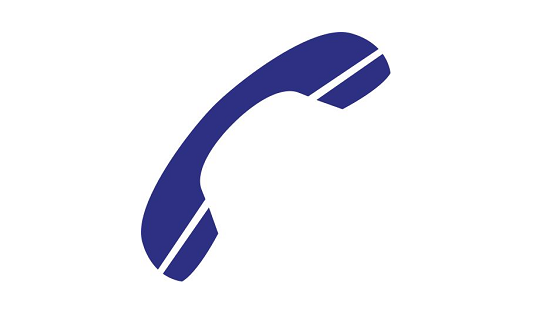
Haven't found the answer to your question? Our team are on hand to help, give them a call on 0300 123 4452, or you can email OnlineFundraisingQueries@cancer.org.uk.
