
Windows 10: Go to the Ease of Access settings on your computer. Select Speech. Turn on the Turn on Speech Recognition switch.
macOS: Select Apple menu, then System Settings and click Accessibility. In Accessibility settings, click Voice Control. Turn on Voice Control.
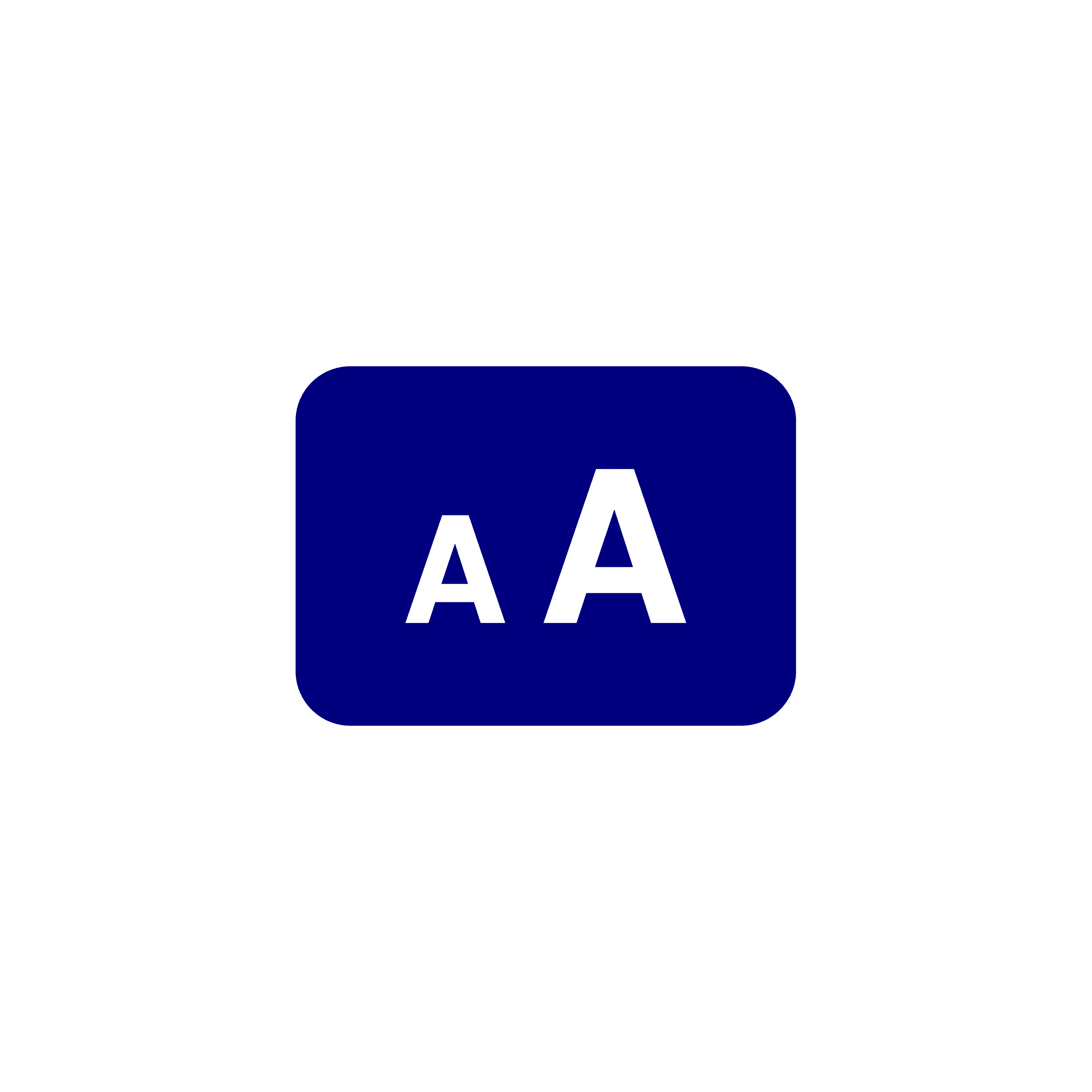
Windows 10: Go to the Ease of Access settings. Select Display. Under Make text bigger on the Display tab, drag the slider to the right to increase the size of the sample text. Select Apply.
macOS: Apps: Press Command-Plus (+) or Command-Minus (–) to adjust the text size. Desktop: Control-click the desktop, choose Show View Options, click the “Text size” pop-up menu, then choose a text size.
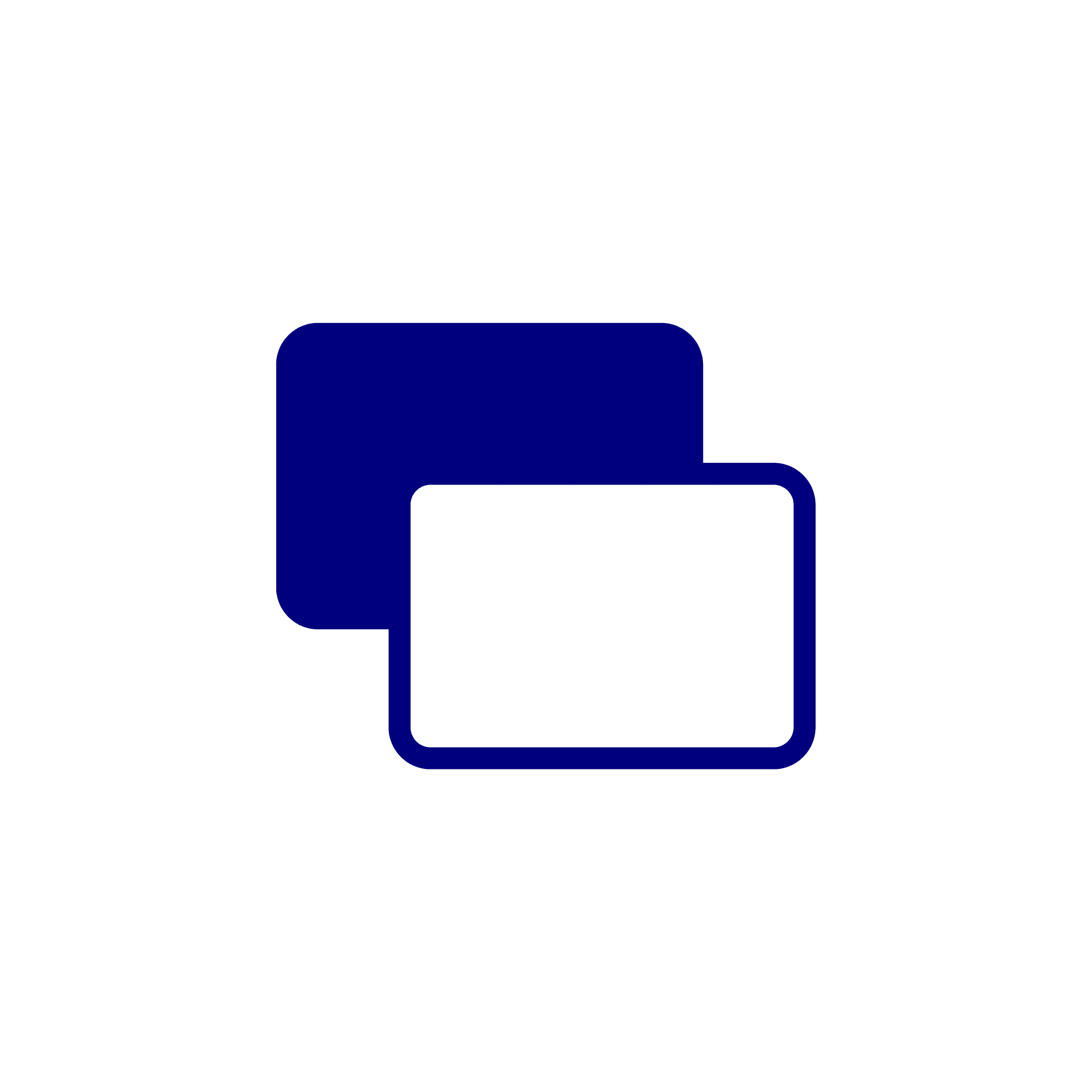
Windows 10: Go to the Ease of Access settings on your computer. Select Colour filters. Turn on the Turn on colour filters switch. Select one of the available colour filters.
macOS: Select Apple menu icon, then click System Preferences. Select Accessibility. Click on Display, then click on Colour filters. Select the Enable Colour Filters check box. Select the filter you want.
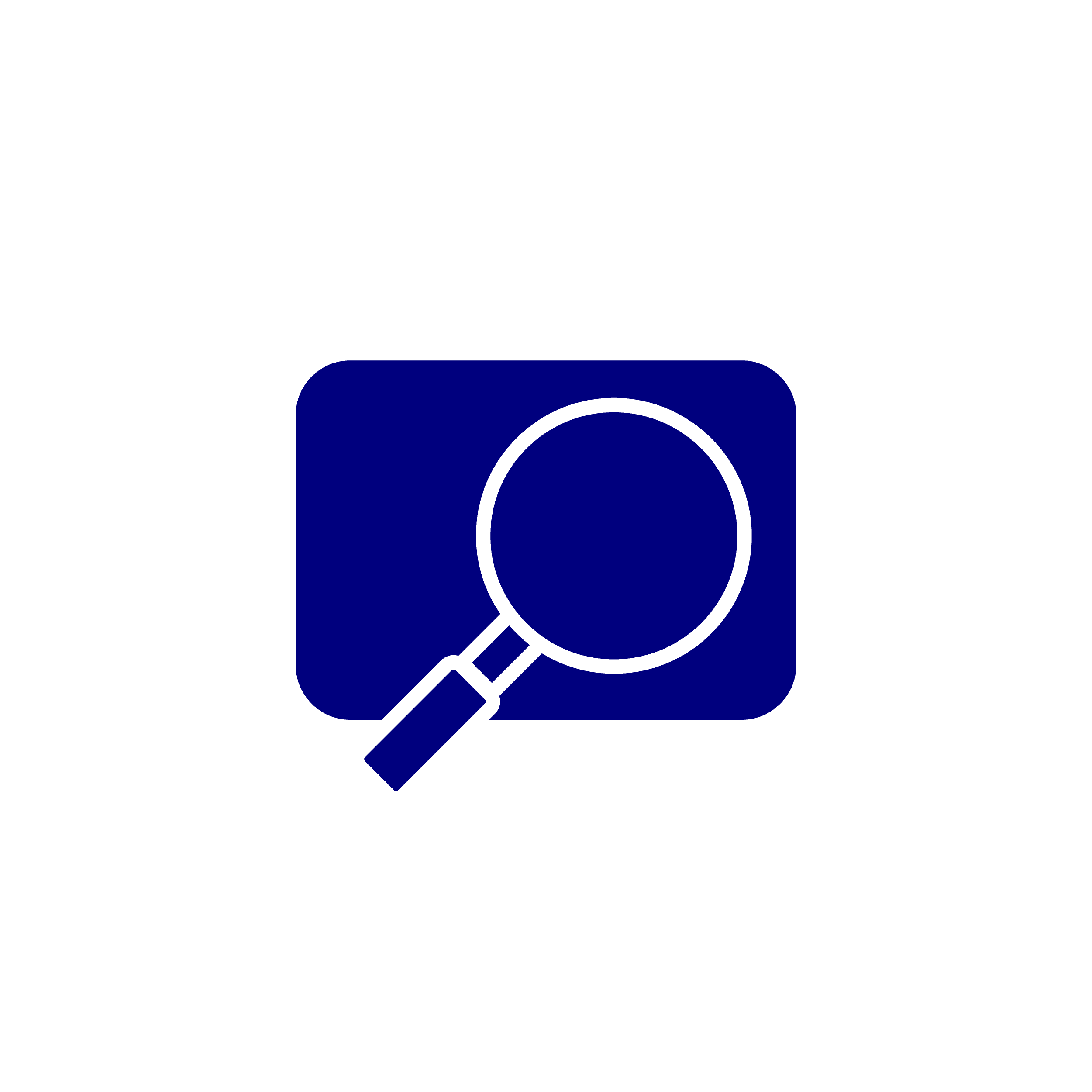
Windows 10: Go to the Ease of Access settings on your computer. Select Magnifier. Turn on the Turn on Magnifier switch.
macOS: Select Apple menu, System Settings, then click Accessibility in the sidebar, then click Zoom on the right.
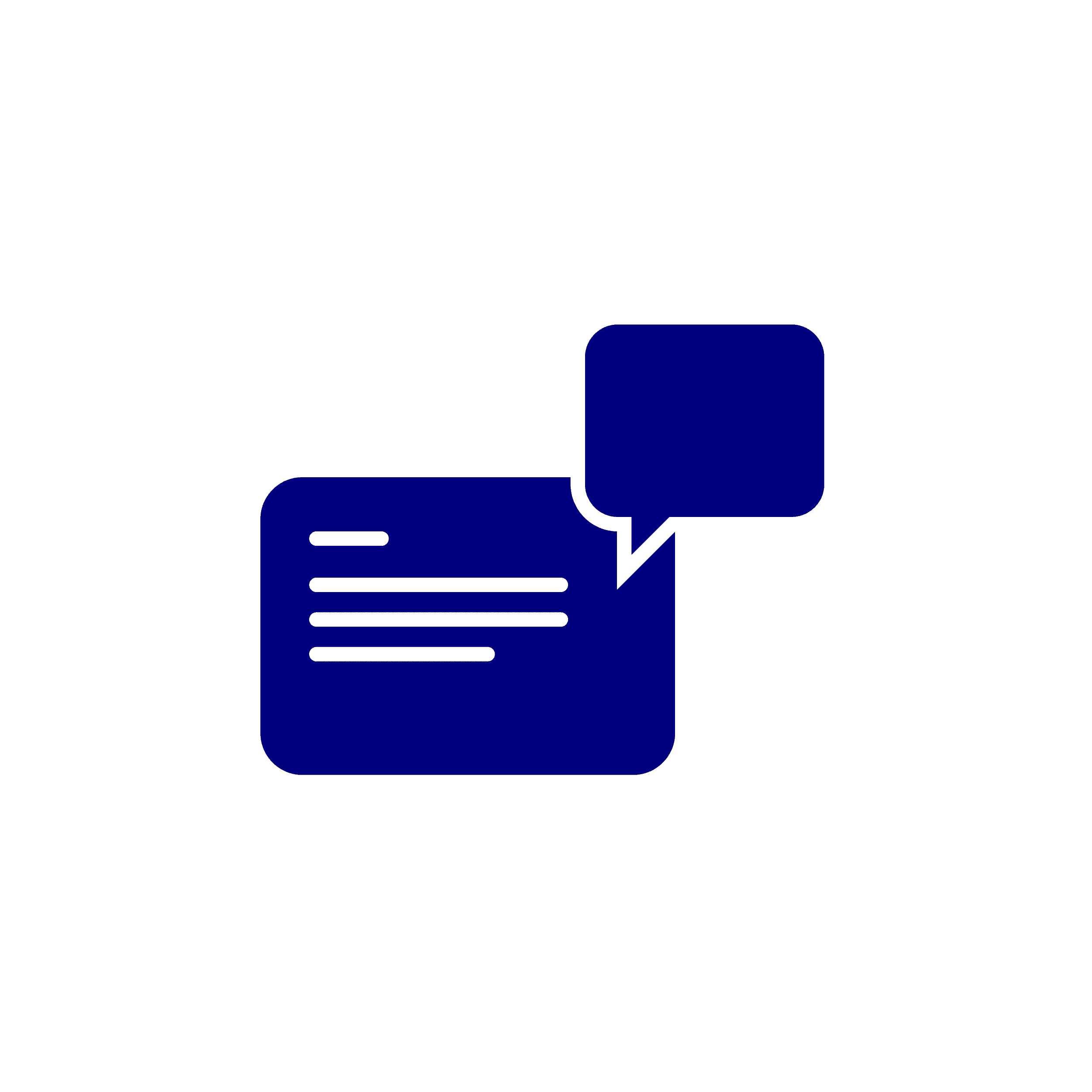
Windows 10: Go to the Ease of Access settings on your computer. Select Narrator. Turn on the Turn on Narrator switch.
macOS: Select Apple menu, then System Settings and click Accessibility. In Accessibility settings, click VoiceOver. Turn on VoiceOver.

Windows and macOS: To facilitate ease of reading you can add the OpenDyslexic, Helperbird, Dyslex.ai or Dyslex.ie extensions to Chrome and Safari. There are also dyslexic-friendly fonts that you can download for free like OpenDyslexic, Lexend, Comic Sans, Arial, Tahoma, Verdana, Gothic, Trebuchet, Bookman, Courier, Georgia, Helvetica, Impact, Times.
We’re here to support you if you have any questions, feedback, require an alternative format of a document or would like to report an accessibility issue with website. You can reach out in a way that works for you; call us, email us or chat online.
We want to make our website as accessible and easy-to-use for as many people as possible. We’re committed to continually refining user experience for everyone.
Read our accessibility statement